Specifications & Instructions
English - Manufactured after 08.01.2017
INSTRUCTIONS FOR CR2M * CLEAN REMOTE®
Works over 250 brands of commercial and retail TV’s and most Pay-Per-View systems No codes needed for TVs NOT connected to Pay-Per-View Movie systems. Simple ONE TOUCH set-up
CLEAN REMOTE® works for TV only (will not work TV/DVD, TV/VCR or TV/DVD/VCR combination units) Hidden Battery compartment and attached door to help prevent batteries from being taken
CLEAN REMOTE works for TV only (will not work TV/DVD, TV/VCR or TV/DVD/VCR combination units)
IMPORTANT--- PAY-PER-VIEW MOVIE SYSTEMS DO REQUIRE CODE ENTRY; After Installing 2 AAA batteries SEE BACK PAGE
Battery Installation:
- Open cover: With keypad facing you, first slide dark lens cover away from you (photo A, step 1)
and then lift lid upward from the back (photo A, step 2)
- When placing AAA batteries in the compartment note the + and - symbols on the metal hinge
should make contact with the corresponding + and - end of each battery (photo B).
- Closing cover: With keypad facing away from you gently close cover by pressing downward
(photo C, step 1) and sliding it toward the front (keypad) until it is aligned. (photo C, step 2) - Test remote by pressing the power button; the LED should light indicating that the batteries are in
correctly. If the LED doesn‘t light, then the batteries are either in wrong or the batteries are bad.
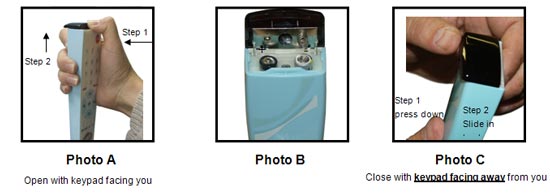
NO CODE ENTRY/ONE STEP PROGRAMMING
For all TVs NOT connected to Pay-Per-View Movie systems
- For TV’s connected to pay- per - view movie systems turn over page for Instructions.
- For TV's not connected to pay- per view- movie systems. Turn on the TV and then stand back about 5 feet from TV and point the remote at the CENTER of the front panel of the TV. It will not be necessary to point the remote at that exact area once the remote is set-up.
- Press and firmly hold down the Setup button, do not release. The LED will blink once and then after 7 seconds it will initiate code search. The LED will continue to blink every 2 seconds. Once your TV shuts off immediately remove your finger from the Setup button; the code automatically locks in.
- Test the remote. If basic functions work, you are done. Menu functions will only work with Pay Per View Systems. Not all buttons will work because this is universal remote. If the main functions are not working properly, you may not have an exact code match. Start again at step #1. The code search will continue where it left off.
Important Note: If you think you missed the code or are testing remote on different brand TV's: Reset the remote back to the beginning of the code search; first press and hold the Setup button for 3 seconds and then while still pressing the Setup button down, press and hold the CC button down at the same time until the red LED light blinks quickly 3 times. You have now reset the code list back to the beginning. Go back to step 1.
For TVs connected to On Command® system only.
A. Press setup and power button together until solid red light comes on. Next, put in code listed below. Red light should flash twice and go out. If light does not flash twice and go out, start over. These codes are for On Command® systems only
For On Command® systems the main code Is 06; if this doesn’t work try 02.
For On Command® systems if above code did not work properly start at A again and try Code 05,07,08,10 or new codes for cruise ships 14, 15, 16, 17.
After putting in code, make sure you are able to operate standard TV functions such as power, channel and volume
YOU MUST try menu and make sure you can fully navigate to Pay-Per-View movies.
If code does not work properly start at A again. Not all buttons will work because this is a universal remote.
For TVs connected to Lodgenet® system only.
YOU MUST READ THIS FIRST: PLEASE HAVE YOUR EXISTING Lodgenet® REMOTE BEFORE CHOOSING CODE FOR Clean Remote®- Note: Once you find correct code the first time use that same code on the Clean Remote® In all of your guestrooms.
A. On The Clean Remote press setup and power button together until solid red light comes on. Next, put in code from list below. Red light should flash twice and go out. If light does not flash twice & go out, start over.
Now carefully look at your existing Lodgenet guest room remote (not the Clean Remote®) to choose correct code below
.
- If your existing Lodgenet® system remote has part number LRC-3200, LRC-3210 or LRC-3220 on the top of back enter Code 02 if this doesn’t work try 06.
- If your existing Lodgenet® system remote does not have Rewind, Pause, Play or Fast Forward buttons, use Code 11
- If your existing Lodgenet® system remote has Rewind, Play and Fast Forward and # and * symbols, use Code 01 If above codes did not work enter one of these codes. Code 03 or Code 04
After putting in code to Clean Remote®, make sure you are able to operate standard TV functions such as power, channel and volume. YOU MUST try menu and make sure you can fully navigate to Pay-Per-View movies.
If code does not work properly start at A again. Not all buttons will work because this is a universal remote.Note: To return to TV only setup with no Pay-Per-View movie systems press and hold down setup for 3 seconds and then while still holding down setup, press and hold the CC button down at the same time till red light blinks quickly 3 times, then release both buttons. Turn over paper and follow instructions on page 1 for TV's not connected to Pay-Per-View Movie systems.
Lodgenet® and On Command® are registered trademarks of Lodgenet Interactive Corporation Clean Remote® is a registered trademark of Noso Control LLC Copyright© 2010, Noso Control, LLC CR2M* Version 4
